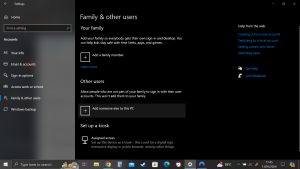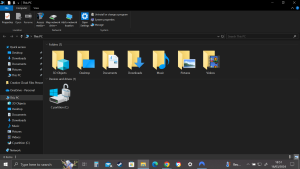If you’ve ever used a modern smartphone or tablet, you’re likely familiar with the notification center. Different devices handle it uniquely, but the core concept remains the same: the device gathers notifications—messages or status updates—and displays them in one central location for you to review and act upon.
In Windows 7, notifications were fleeting and scarce. By the time Windows 8 and 8.1 rolled out, users saw more notifications, often from apps like Gmail running in Chrome, but these notifications still vanished quickly. There was no way to review past notifications; once they disappeared from the screen, they were gone, piling up along the right edge of the screen and quickly becoming overwhelming.
Windows 10 finally introduced a solution: a centralized place for collecting and displaying notifications, similar to what smartphones have had for years.
What is the Action Center?
This new hub for notifications in Windows 10 is called the “Action Center,” not the more universally recognized “notification center.” This name distinguishes it from other Windows features like the Windows Solution Center from Windows 7 and the system-related Action Center in Windows 8 and 8.1, which didn’t handle program notifications.
The Windows 10 Action Center is a true notification center. Clicking the notification icon in the lower right of your taskbar opens the Action Center. At the top, it gathers notifications from various programs, and at the bottom, it features links to various settings called “quick actions,” which can be personalized from a predefined list.
What Exactly is a Notification?
Windows has long supported different types of notifications, from blinking taskbar icons to balloon messages and system tray icons. Windows 8 marked a shift towards more disciplined and structured notifications.
Windows 10 notifications fall into three broad categories:
- Toaster Notifications: These rectangular pop-ups appear on the upper right edge of your screen, providing brief messages and options. They’re named because they “pop up” like toast and then disappear. Toaster notifications can also appear on the lock screen, potentially draining battery if the apps need to run while the device is sleeping.
- Lock Screen Notifications: Considered more critical, these appear when the device is locked and may require the app to run in the background.
- Sound Notifications: These play sounds to alert you, which can be customized or disabled as needed.
Working with Notifications
Initially, clicking a notification in Windows 10 often didn’t yield useful results. User feedback led to improvements, and by the Anniversary Update (version 1607), clicking notifications became more functional. The November 2019 update further enhanced the Action Center, allowing users to customize the types of notifications they receive.
To disable notifications:
- Open Settings via the Start icon or the Action Centre.
- Select “System” and then “Notifications & Actions.”
- Turn off all notifications by sliding “Get Notifications from Apps and Other Senders” to Off.
- To silence specific apps, scroll down and turn off their respective sliders.
Clicking on an app’s name instead of its slider provides additional options, such as disabling sounds, changing the number of visible notifications, and setting priorities.
Working with Settings Shortcuts
The Action Center includes shortcuts at the bottom of the Notifications pane, known as quick actions. These vary based on your device type and configuration but generally include Wi-Fi, Bluetooth, rotation lock, battery saver, and brightness.
Quick actions mimic smartphone settings, such as airplane mode, and provide easy access to frequently adjusted settings. Some quick actions, like “Screen Snip,” open specific apps or settings pages.
You have some but not much control over which icons appear at the bottom of the pane. Here’s how to exert as much influence as you can.
To customize quick actions:
- Open Settings via the Start icon or the Action Center.
- Select “System” and then “Notifications & Actions.”
- Click “Edit Your Quick Actions.”
- Rearrange icons by dragging, add new ones using the Add+ button, or remove icons by clicking the pin icon.
Conclusion
The Action Center in Windows 10 has evolved significantly, providing a centralized and efficient way to manage notifications and quick actions. This feature, inspired by smartphone interfaces, ensures that users have immediate access to important alerts and settings, enhancing productivity and user experience. By customizing the Action Center, users can tailor their notifications and shortcuts to suit their specific needs, making Windows 10 a more responsive and user-friendly operating system.